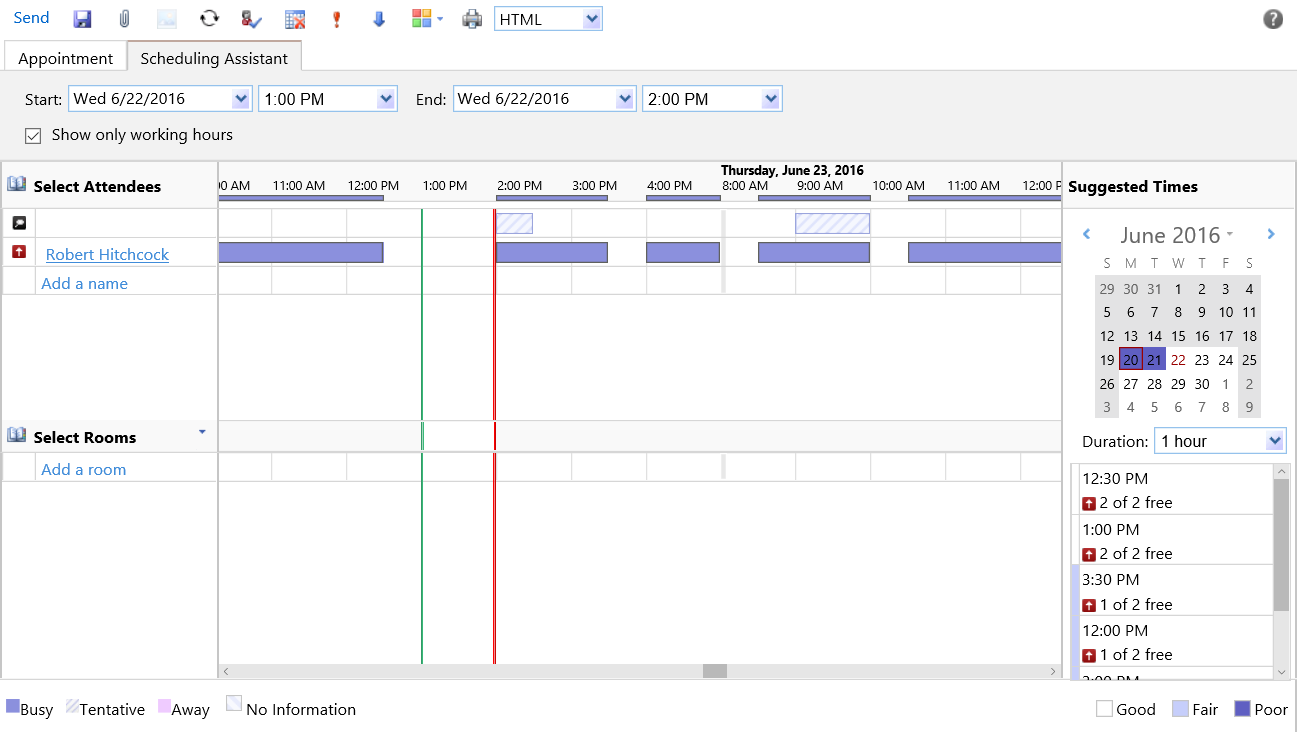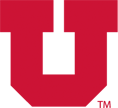HOW TO USE THE OUTLOOK SCHEDULING ASSISTANT
To get started with the Outlook Scheduling Assistant, open your Umail or MS outlook Application. Only try and use the MS outlook Application if you have your Umail set up as an Exchange account with your desktop client.
Click on “new”, and then select to create a new meeting request.
Click on “new”, and then select to create a new meeting request.
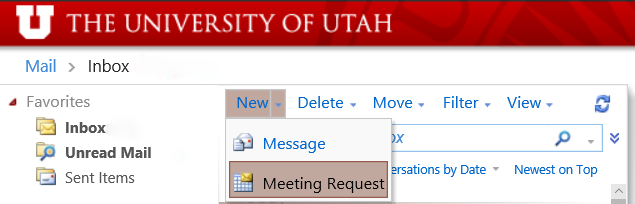
Type in Dr. Hitchcock’s email (r.hitchcock@utah.edu) or “Robert Hitchcock” in the “To:” section. Make sure that you include a subject and location (Hitchcock’s office is SMBB 4509). Then click on the Scheduling Assistant tab at the top of the window.
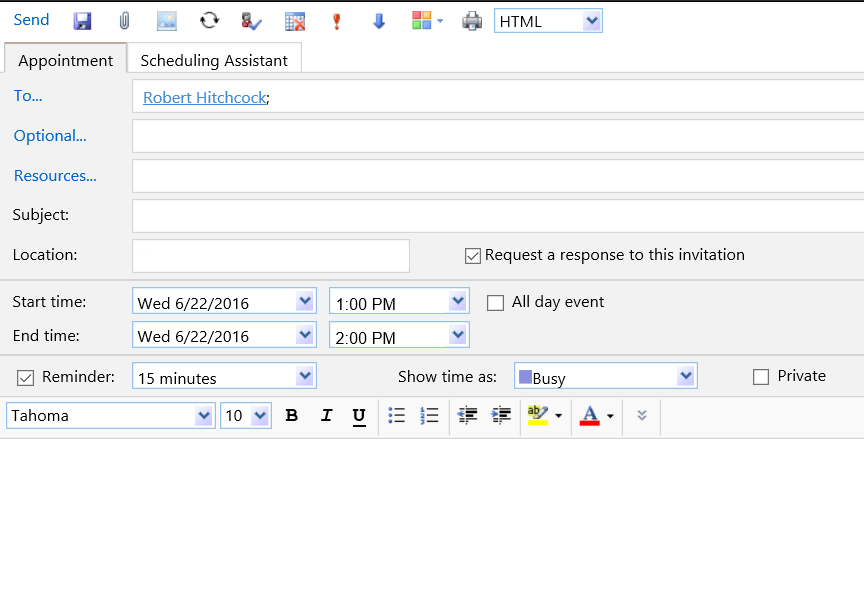
Select a time that you both are available. Once selected you may submit the meeting request, Dr. Hitchcock will respond as soon as possible, or will suggest a new time to meet.